Installation
How to install QuaapSrv.
Download
Download the tgz/zip file.
Upload to your webserver
Place it on your webserver directory of your choice. It can be installed in the webroot or any subdirectory. For example, if you install it in the webroot, your QuaapSrv pages will be served from "http://yoursite/", but if you place it in a subdirectory "bob", your QuaapSrv pages will be served from "http://yoursite/bob/".
Uncompress and optionally configure
Uncompress the file.
At this point you can optionally make a few choices. Again, these are OPTIONAL.
- There is a directory "admin" which you can rename to something else. Renaming it will make it more difficult for future automated bots looking for known flaws in software to exploit.
- Copy admin/conf.php to admin/conf-custom.php, and change $libdir and $datadir to somewhere out of webroot, if possible. For example, change $datadir to "../../data" and $libdir to "../../lib" if that makes sense for your server. Then make sure to move the admin/lib directory to the appropriate place. You can also do this step later but make sure to move the "data" directory too.
Install
Point your browser to https://yoursite/admin/admin.php or https://yoursite/SUBDIR/admin/admin.php or whatever you called the subdirectory and admin directory.
If https is not available on that link, check your host to see if there is another way to get to it, such as https://youraccount.webhost.com/admin/admin.php or https://webhost.com/~youraccount/admin/admin.php or something like that. It is very important to use https if at all possible, otherwise your password and session ID will be passed around in plain text, and could be compromised.
Mandatory installation steps are:
- Set the admin user's password.
- Confirm the "Base Url" is correct
- Confirm the "Contextroot" is correct: it should match the /subdirectory you chose, or be blank if it was a webroot installation.
Most options have sensible defaults for a standard blog, but you may want to change:
- "Default title": it is what appears in the title of the index pages.
- "Allow comments": whether visitors can comment on articles.
- "Tie login to IP": if you usually edit your pages from random places or over poor connections, uncheck this so you don't accidentally get logged out at a bad time.
- "Allow Markdown": if you plan to use Markdown syntax.
All of these can be changed later, so don't worry too much.
Now click "Save".
You'll need to log in as "admin" with the password you set.
Hopefully, after a few seconds the primary page of the administration console will show up, and inform you that the system pages were written.
Yay!
Troubleshooting
If installation fails or something strange occurs that isn't obvious from the displayed error message:
Check your webhost's error logs.
Check the directory permissions. Most directories should be set to "755" (or "0755").
Check the file permissions. In most cases, php files should be set to "644" (or "0644").
If your scripts are timing out, use your webhost's php.ini configuration tool to change the "max_execution_time" to a larger value.
If installation failed half-way through, you can simply delete the "admin/data" directory and try again.
If it failed later and you already have documents created, you can delete the "admin/data/_options.sett" file, but you may want to make a backup first first as you'll lose your settings and may need a reminder of what was set.
If you you forgot your password, make a backup of "admin/data/_options.sett"and then delete both "admin/data/_options.sett" and "admin/data/_passwd.txt".
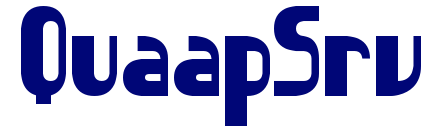
Comments
_ Add comment