LaunchTime
LaunchTime is an alternative home/homescreen/launcher for Android devices. Its main feature is a side menu used to organize your apps into common-sense and configurable categories. It also features widgets, text search for apps, a QuickBar, links/shortcuts, unread badges, icon packs, themes, recent apps list, and portrait and landscape support.
You can find the source on Github, and it is available through F-Droid and Google Play.
Newest
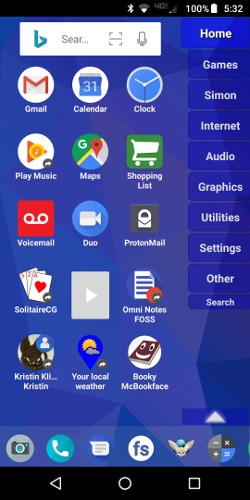
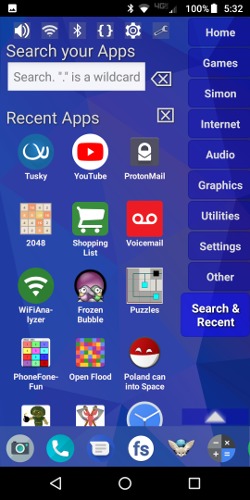
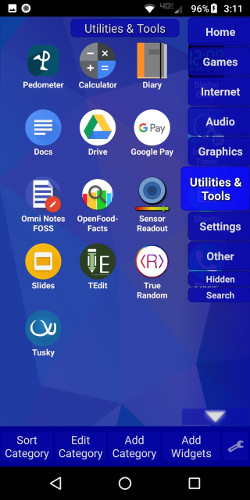
For the latest information please visit the LaunchTime page on Github.
Features
- Configurable app categories in a scrollable side menu.
- Scrolling QuickBar on the bottom for easy access to your favorite apps.
- Text search to find apps.
- List of recent apps.
- Widget support (no resizing yet)
- Rearrange icons and menu items.
- Shortcut/link support.
- Unread badges on supporting apps.
- Supports both portrait and landscape mode.
- Can hide apps you don't want but can't uninstall.
- Back up and restore your settings.
Categorization
On the first run, or when a new app is installed, an attempt is made to place each app into its proper category. However, many apps could go into several categories, and Android provides no way to categorized apps, so, many apps will end up miscategorized, or in the "Other" category. If you'd like to help the situation, please go to the settings menu and click "Send app data", which will send me information about what apps you have installed and how you have categorized them.
Permissions
- Internet permission for (manual) usage reporting and feedback, and (manual) crash reporting.
- Storage permission for backups.
Data is never submitted without explicit user permission. Submitted data is as anonymized as possible, and no one but the app author sees the submitted data. It is only used to improve the app, never sold or used nefariously. (I'm just some guy who programs for fun.) If you don't want to use those features you can disable the permissions in the Application Manager.
QuickBar
The QuickBar is located across the bottom of the screen.
- Populated automatically on install.
- Long click icon and move to rearrange or remove items.
- Long click icons and drag icons to add.
- Can scroll horizontally to add as many as desired.
Categories
- Long click and move to rearrange.
- On any category, click the up arrow button at the bottom right to show options:
- Add widgets.
- Add a new category.
- Rename/Edit the current category.
- Delete the current category (if available).
- The category list will scroll vertically if needed.
Apps
- To move an app, long click and hold/drag.
- If you drop the app…
- On a category: moves the app to the category.
- On the QuickBar: creates an quick link in the QuickBar.
- On the uninstall/remove area: if the source was the QuickBar or the Recent list, the link is removed, otherwise, the app is uninstalled.

Comments
It is much more comfortable to use that both samsung and ported cyanogen Ui. I got it via f droid and loving it!
So far i have few issues:
- translation: if youd have time to drop me email with text strings file to LCT << these three letters are to type prior to >> AT symbol, after which come >> MAIL dot RU - Id be happy to provide you with german and russian i18n.
- network More...
This is the simple and logical UI I have been looking for for the last few years. THANK YOU!
I understand the app is still pretty much alpha/beta, so I won't make an feature requests. But one simple suggestions would be a better color picker. Maybe hex value or something. I already know the colors I want but have trouble finding them.
I love the recent possibility to rename the app and if possible to resize a singular app. I would also find it useful to sort icons from bottom to top or center. I would ask finally if it was possible to make the "seaech" section optional to be able to hide it.
Thank you for your work and I hope your app can receive the success it deserves on playstore
Every update has added something fantastic to the project, and it has become my go-to launcher on android systems :) keep up the good work!!
Thanks again
Do You plan to update this wonderful launcher